How to filter events in your GA4 BigQuery export to avoid exceeding daily 1 million event limit
Data filtering allows you to exclude data streams and events from your BigQuery exports, helping you to limit the size of your export and export only the events you want. It can also decrease the volume of events exported each day to avoid exceeding the export limit.
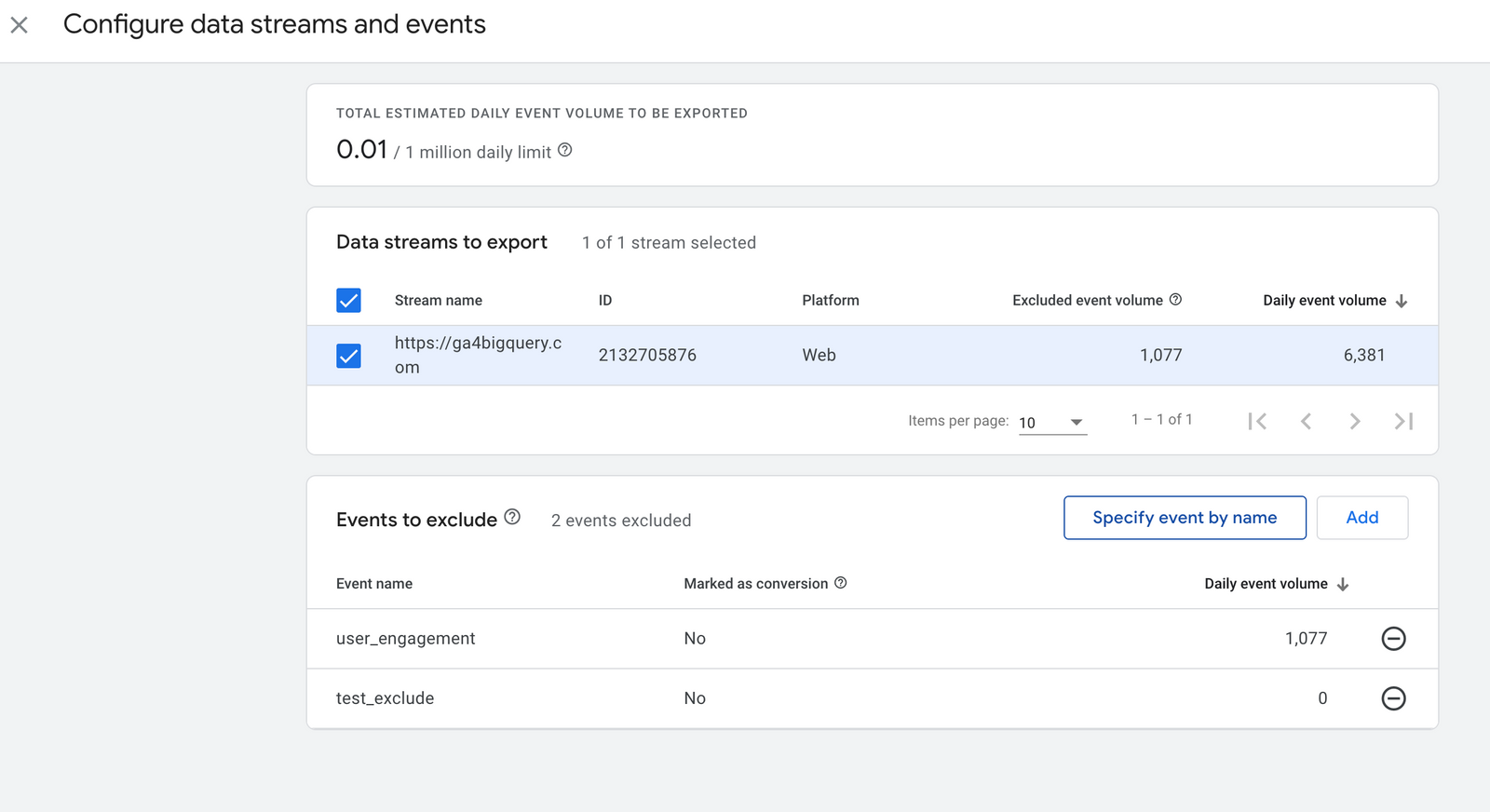
Data filtering is a powerful solution that can help you ensure you're only exporting the GA4 data you need in BigQuery. It can be especially useful for those who are working with a standard GA4 property that has a daily export limit of 1 million events.
When you're working with a standard property, it's important to keep in mind that if your property consistently exceeds the export limit, the daily BigQuery export will be paused and previous days' exports will not be reprocessed. This can be a real headache for property editors and administrators, who will receive an email notification each time a property they manage exceeds the daily limit.
That notification will indicate when their export will be paused if action is not taken. Additionally, if a standard property significantly exceeds the one-million-event daily limit, Analytics may pause daily exports immediately.
Event filtering
This is where data filtering comes in. By using the data-filtering options available to you, such as data-stream export and event-exclusion, you can decrease the volume of events exported each day and ensure that the daily export continues to operate smoothly. This can help you avoid those pesky email notifications and ensure that your exports are always running smoothly.
So, whether you're looking to limit the size of your exports or just make sure you're exporting the data you need, data filtering can be a valuable tool.
The desired filtering can be configured in the linking process.
Filtering in an existing BigQuery connection
But what if you've already configured the link and want to make changes? No problem! You can add or remove data streams and events to or from the exclusion list after you've configured the BigQuery link. Here's how:
- In your GA4 property, click
Admin>BigQuery Links. - Click the row for the project whose link you want to modify.
- Under
Data streams and events, clickConfigure data streams and events. - Under Data streams to export, you can select additional data streams to export or remove existing data streams from the list.
- On the Events to exclude list, you can click
Addto select from a list of existing events or clickSpecify eventby name to choose existing events by name or to specify event names that have yet to be collected on the property. - To remove an event from the list, click the minus sign at the end of that row.
And that's it! With these simple steps, you can easily exclude data streams and events from your export in BigQuery, giving you more control over the data you're working with.
Now it's your turn!
I hope you've enjoyed this and feel a bit more confident to utilise your own Google Analytics data in BigQuery. Drop a line in the comments if you have any questions, feedback or suggestions related to this article.